Lualine sections
You can override the lualine default options by passing a new configurations table to thebetter-vim.lua module.
To customize the layout, use the lualine.sections field. Let’s see how to add a branch section to the statusline:
better-vim.lua
| a, b, c ------- x, y, z |
You can use this example to explore the available options to customize the sections.
Lualine plugin options
To customize the Lualine plugin options, you can use thelualine.options field. Let’s see how to change the statusline theme from auto (default) to dracula:
better-vim.lua
Nvimtree options (File explorer)
You can override the nvimtree options using thebetter-vim.lua module. Let’s
see how to change the default filters to show all dotfiles on the file explorer:
better-vim.lua
Whichkey options (mappings autocomplete plugin)
You can override any whichkey plugin option by providing custom options on thebetter-vim.lua module. Let’s see an example:
better-vim.lua
Telescope options (File finder)
You can override any telescope plugin option by providing custom options on thebetter-vim.lua module. Let’s see an example:
better-vim.lua
Treesitter
The goal of nvim-treesitter is both to provide a simple and easy way to use the interface for tree-sitter in Neovim and to provide some basic functionality such as highlighting based on it. Better Vim does not have any treesitter plugin installed by default. You can install them using the entrytreesitter in better-vim.lua file.
This entry accepts two types of data:
- A string
"all"that will install all available treesitter plugins; - A table of strings containing only the languages you want to highlight with treesitter.
better-vim.lua
better-vim.lua
Ignoring some Treesitter plugins
If you are usingtreesitter = "all", but want to ignore some plugins, you can
use a table on treesitter_ignore entry:
better-vim.lua
GitSigns
This plugin adds some signs based ongit status of the project. You can configure
the plugin from the entry gitsigns in better-vim.lua file:
better-vim.lua
Noice
This plugin improves the UI for Neovim. You can configure the plugin from the entrynoice in better-vim.lua file:
better-vim.lua
Dashboard
When you open Neovim usingnvim command, you’ll see a pretty simple dashboard:
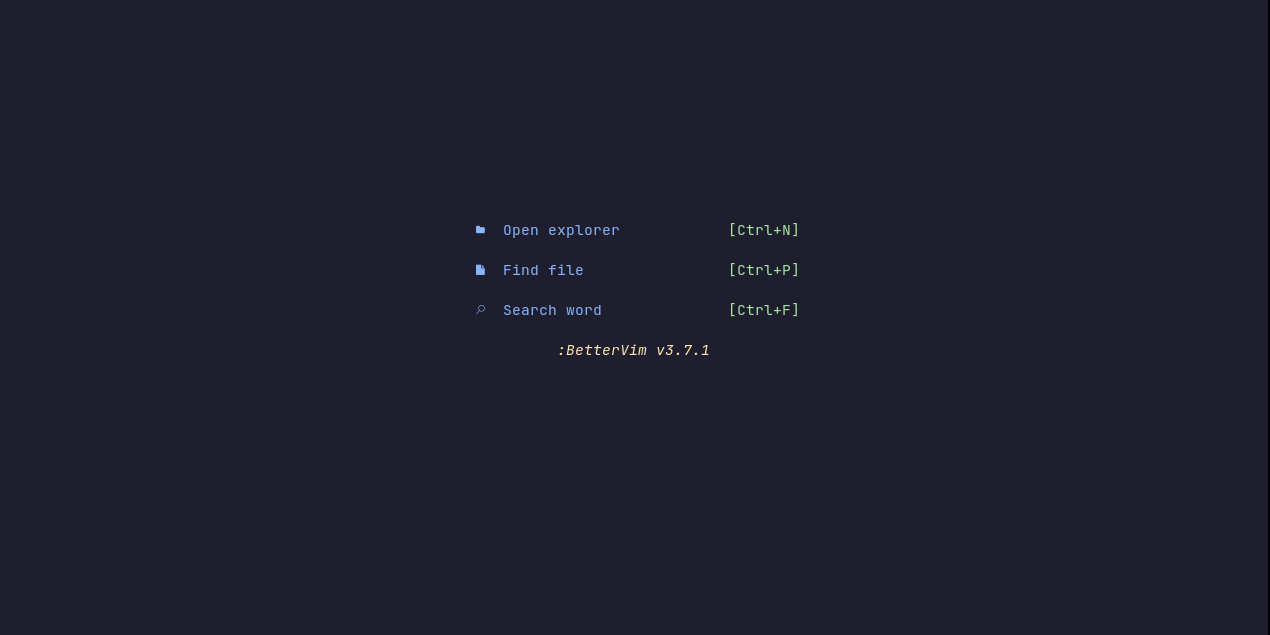
dashboard.header
entry in better-vim.lua file:
better-vim.lua
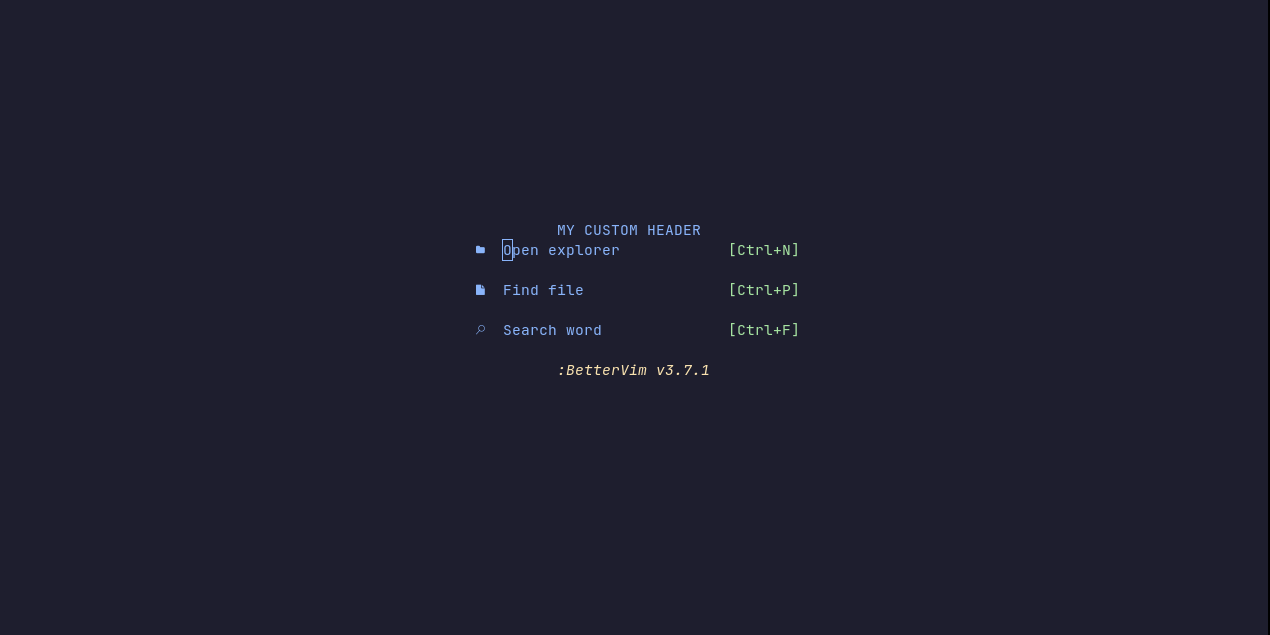
better-vim.lua
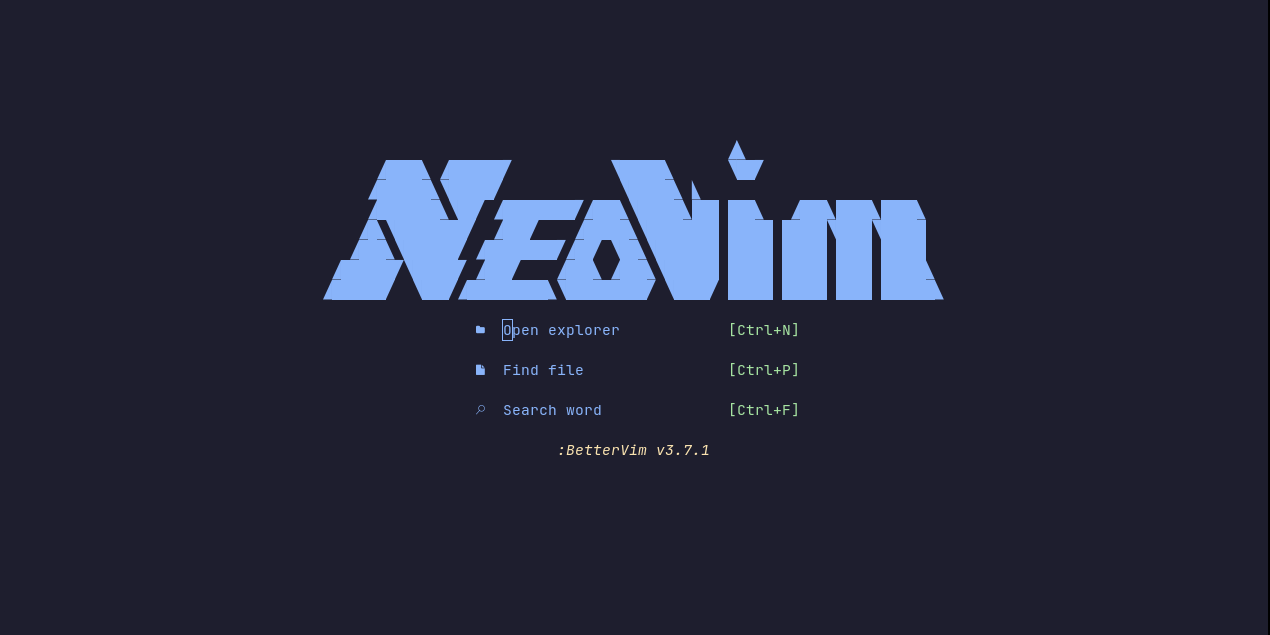
MaximilianLloyd/ascii.nvim plugin
is the source of the above ASCII Art.
Be creative!
Unload plugins
Didn’t like some internal Better Vim plugin or want to remove in order to install a different one? You can use the optionunload_plugins to remove some unessencial
plugin from Better Vim:
better-vim.lua
noice.nvim plugin will be unload.
